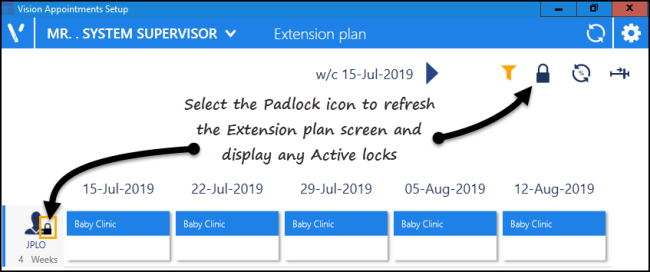What's New?
Appointments Setup 3.5
Appointments Setup release 3.5 contains the following new features and improvements:
All Users
- Slot Type Restrictions - Clinician (This feature is dependent on Vision 3 release DLM 810) - You can now create a slot type restriction that only allows specific clinicians to book appointments in those slots:
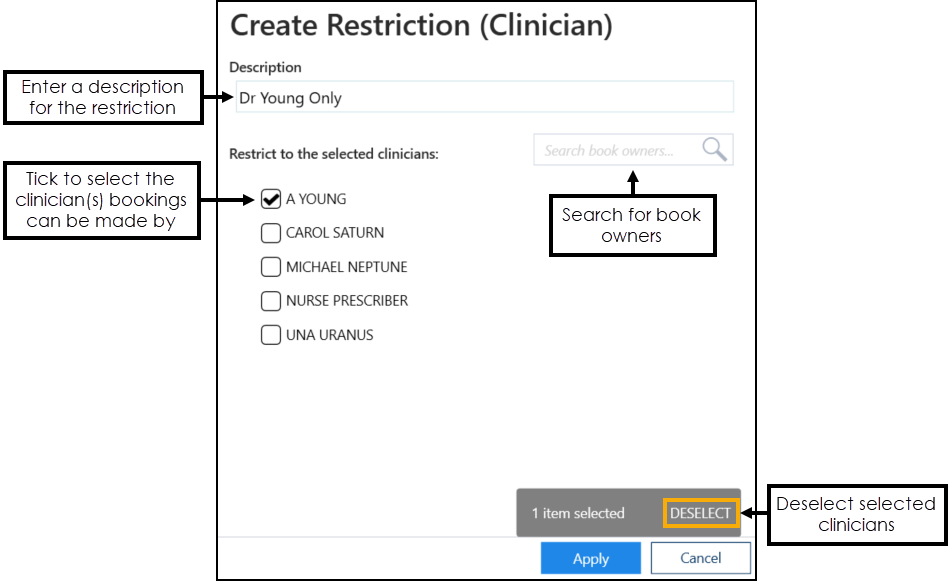 See Slot Type Restrictions - Clinician and Slot Type Restrictions - Mapping for more details.
See Slot Type Restrictions - Clinician and Slot Type Restrictions - Mapping for more details. - Ad-Hoc Book Management / Edit Live Appointment Books - Copy sessions - Sessions can now be copied from one day or book owner to another by selecting a session, selecting Copy, and then right click on a time in the book you want to copy to and select Paste:
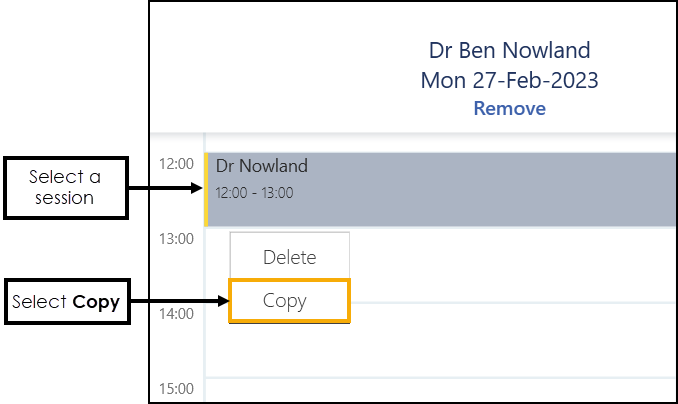 Training Tip - You can paste a session multiple times after copying it.See Ad-Hoc Book Management for more information.
Training Tip - You can paste a session multiple times after copying it.See Ad-Hoc Book Management for more information. -
Updating Appointments Setup - When you add, edit, or delete in Appointments Setup, the number of deletions, or a symbol, displays next to the affected row notifying you of the change, this disappears once you save or reset the changes:
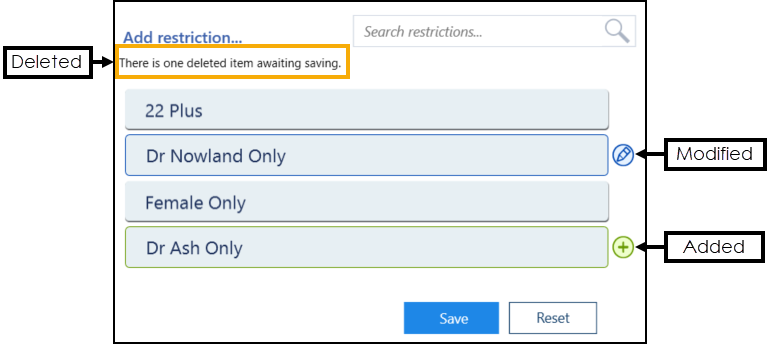 Note - A warning notification displays
Note - A warning notification displays if the change cannot be made, for example, if the name is already in use.
if the change cannot be made, for example, if the name is already in use. -
Sessions - A Select All option now displays on the Sessions screen. Tick Select All to select all the sessions in the list:
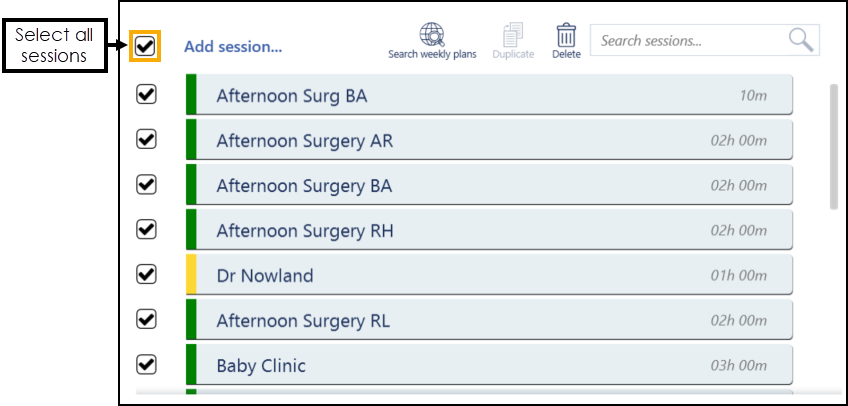 See Sessions Overview for more information.
See Sessions Overview for more information. -
Test Patients - Patients that have been added to Vision 3 as a test patient now display with Test patient before their name:
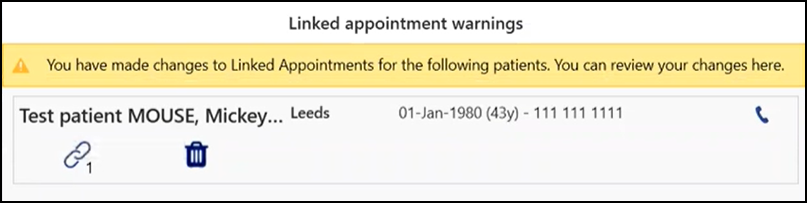
England Only
-
Appointment Mode Mapping - It is now mandatory when logging on to Appointments Setup to map all Slot Types to an Appointment Mode before carrying out any other action. If any Slot Types require mapping to an Appointment Mode, a message advises you of this and gives you the option to Map now or Map later:

-
Map now - Displays the Modes screen, where you can filter the outstanding unmapped slot types and map them to an Appointment Mode.
-
Map later - Allows you to defer on that occasion and continue using Appointments Setup without mapping.
The next user to log on to Appointments Setup will only have the option to select Map now:
 Important - You cannot update Appointments Setup until Appointment Mode mapping is complete.
Important - You cannot update Appointments Setup until Appointment Mode mapping is complete.
See Appointment Mode Mapping for more information. -
Previous Releases
What's New in Appointments 3.4 (3:37)
Appointments Setup release 3.4 contains the following new features and improvements:
All Users
-
Appointment Override Reasons - You can now add and maintain a list of Override reasons in Appointments Setup. Select from the Override reasons list in Appointments when booking a patient into a slot with a Days/Hours Prior restriction.
See Override Reasons for more information.
-
Ad-Hoc Book Management - You can now add ad-hoc sessions to your appointment books.
See Ad-Hoc Book Management for more information.
-
Searching for Slot Types in Sessions - You can now search for slot types in use in your active sessions. This is useful if you are editing a slot type and need to find out which sessions it could affect.
See Searching for Slot Types in Sessions for more information.
-
Searching for Sessions in Weekly Plans - You can now search for sessions in use in your weekly plans. This is useful if you are editing a session and need to find out which weekly plans it could affect.
See Searching for Sessions in Weekly Plans for more information. -
Fix Slot Duration - You can now update the slot type duration in a pre-existing session, if it does not match the current duration set up in the Slot Types screen.
See Editing Sessions for more information.
Desktop Only Users
-
Linked Appointments Warnings - To ensure you do not miss the Linked appointment warning
 it has been updated, it also now flashes for 10 seconds when changes that affect linked appointments are made in either Extension Plan or Ad-hoc Book Management. See Linked Appointment Warnings for more details.
it has been updated, it also now flashes for 10 seconds when changes that affect linked appointments are made in either Extension Plan or Ad-hoc Book Management. See Linked Appointment Warnings for more details.
England Only
-
Appointment Mode Mapping - General Practice Appointments Data (GPAD) is an NHS England requirement introduced to provide information about GP appointments usage at practice level.
Note - GPAD data extracts automatically.You are required to map all slot types to one of the following appointment modes:
-
Face to Face (Surgery)
-
Face to Face (Home Visit)
-
Written (Including Online)
-
Telephone/Audio
-
Video with Audio
-
Not an Appointment
See Appointment Mode Mapping for more details. -
Appointments Setup release 3.2 contains the following new features and improvements:
- Slot Types - The following changes have been made to Slot Types:
- Restrictions - To prevent bookings being made for specific patient types in specific slot types you can create a list of Restrictions. Restrictions can be set by age and/or sex, for example, you can apply a female only Restriction to a maternity slot type, or age restrictions to a baby clinic slot type.See Appointment Restrictions for more details.
- Slot Type - Restrictions - You can apply Restrictions to appointment slot types to prevent bookings from being made for specific patients in specific slots. See Applying Slot Type Restrictions for more details.
- Booking Availability - You can now limit the appointment booking availability by number of hours as well number of days. To set the number of hours in advance a slot can be booked:
- From Appointments Setup, select Slot types
 from the .
from the . - Select the slot you want to update.
- Select Available for booking - Hours prior to set how many hours in advance the slot can be booked.
See Adding a Slot Type for more details. - From Appointments Setup, select Slot types
- Restrictions - To prevent bookings being made for specific patient types in specific slot types you can create a list of Restrictions. Restrictions can be set by age and/or sex, for example, you can apply a female only Restriction to a maternity slot type, or age restrictions to a baby clinic slot type.
-
Linked Appointments Warnings - You can view Linked appointment warnings when updates are made in either Extension Plan or Ad hoc Book Management that affect linked appointments created in Appointments.
See Linked Appointment Warnings for more details.
Appointments Setup release 3.1 contains the following new features and improvements:
-
National Slot Categorisation - In England National Slot Categorisation is being introduced by NHS Digital, to align the slot types in Appointments Setup with an agreed set of national slot categories. You are required to map all slot types to a national slot category.
Important - Only available to users on release DLM 800 or later.See National Slot Categorisation for more information. -
SMS Messages - This release introduces the ability to automatically send SMS (text) messages, from Appointments, to patients, keeping them advised of any appointment bookings, updates or cancellations.
See SMS Messaging (Shared Care) for more information on using SMS Messaging in Appointments Setup.See SMS Messaging for more information on using SMS Messaging in Appointments. -
Sessions - Session names can now be a maximum of 30 characters, and you can add a description of up to an additional 500 characters. This additional information displays fully in a tooltip when viewing a session in the Reception View:
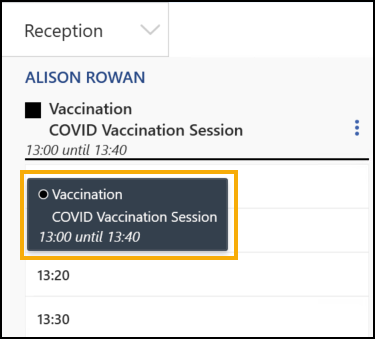 See Creating a Session for more information.
See Creating a Session for more information.
Appointments Setup release 3.0 contains the following updates:
- Slot Types - From the Slot types screen, you can now tick multiple Slot types to access an additional toolbar:
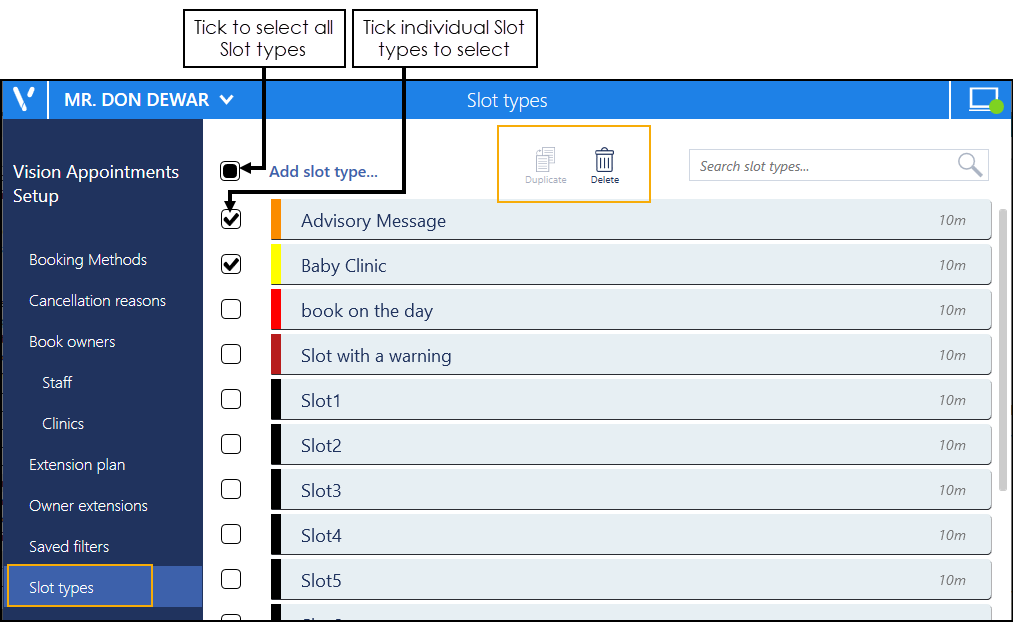
- Vision Appointments from your Desktop - Where appropriate, for example in a shared care setting, you can now log into Appointments Setup directly from your desktop.See Logging onto Appointments Setup from your Desktop for further details.
- Click Once Installation Package - This process simplifies the installation and update process for Appointments Setup. When a new version becomes available, Vision informs you of this and releases the upgrade from our central servers. The next time each user logs into Appointments Setup, they are asked if they want to run the update and then they simply follow the installation wizard. This does not require administrator access to the workstation.Note - This is not compatible with the Chrome browser.See Installing an Appointments Setup Update for further details.
Appointments Setup release 2.3 contains the following updates:
Vision Appointments
- Open Vision Appointments - You can now open the Vision Appointments app from within Appointments Setup, right click on any session and select View in Vision Appointments.
Appointments Setup
- GP Connect functionality - Appointments Setup release v2.3 introduces the ability to share your appointment slots with trusted third parties, for example NHS111.
- Import/Export Session Templates - To enable you to share Session Templates across different practices, you can now import and export them from Appointments Setup.
- Ad-Hoc Book Management - From the Extension Plan screen, you can access Ad-Hoc Book Management screen for either:
- Edit Live Appointment Books
 , or
, or - Right click on owner and select Manage appointments
From the Ad-Hoc Book Management screen, you can now:
- Customise the view enabling you to see multiple days for multiple clinicians to facilitate the copying on moving of sessions without having to change screens. Simply select Add or remove book owners
 , select the initial book owner and select a date from the calendar. Repeat these steps until all the book owners with session you wish to copy or move display on the Ad-Hoc Book Management screen.
, select the initial book owner and select a date from the calendar. Repeat these steps until all the book owners with session you wish to copy or move display on the Ad-Hoc Book Management screen. - Differentiate between Moving and Copying a session to a different day, time or book owner:
- To Copy - When you hold the Control key (Ctrl), and drag and drop a session a blank session is copied to the new day, time and owner
- To Move - When you simply drag and drop a session, it is moved complete with any appointment bookings to the new day, time and owner
- Customise the view enabling you to see multiple days for multiple clinicians to facilitate the copying on moving of sessions without having to change screens. Simply select Add or remove book owners
- Change the Time intervals from 5 minute to 60 minute increments allowing you more control over the times you set your session to start. Simply select the time required:
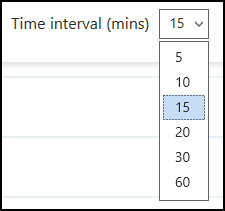
This setting is saved for future use ad-hoc changes.
- When you access the Ad-Hoc Book Management screen from, Extension plan - Right click on owner and select Manage appointments, you can now select the current or any future week, simply select Calendar
 and choose the date required.
and choose the date required. - The session information displayed on the Ad-Hoc Book Management screen displays and updates as appointments are booked:

Note - Where a session is too short to display the information, hover your mouse over the session to display it. - Edit Live Appointment Books
 , your slot utilisation is now calculated for all scheduled sessions, not just those on a weekly template.
, your slot utilisation is now calculated for all scheduled sessions, not just those on a weekly template.- You can now type to search on the Sessions and Slot Types lists. A smart search returns the items as you type.
- The following lists now have a Sort (A-Z)
 button.png) option to display the data in alphabetical order:
option to display the data in alphabetical order:- Cancellation reasons
- Slot Types
- Session Types
- Sessions
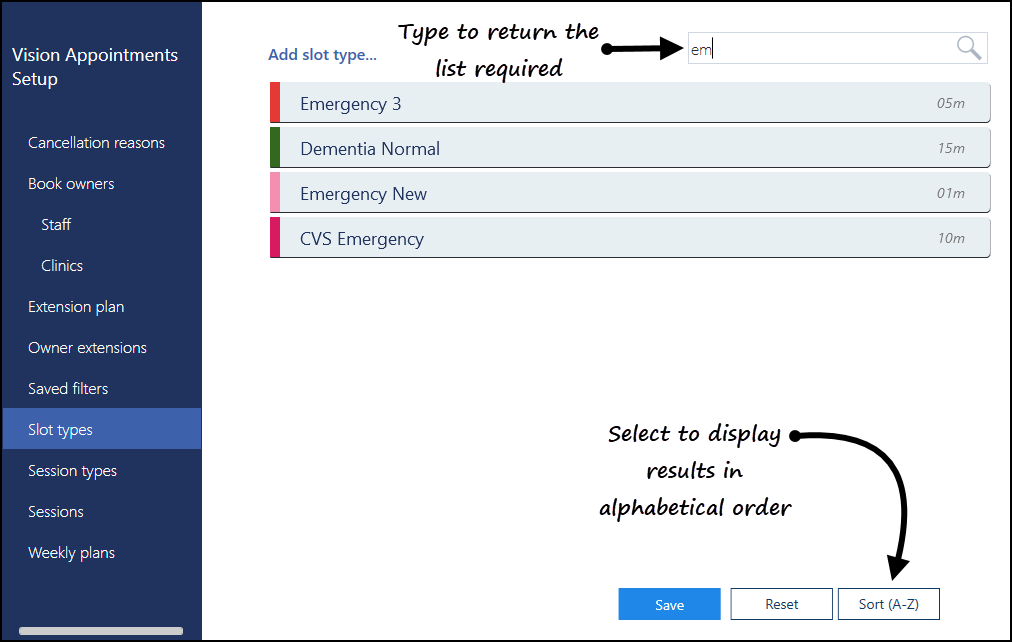
General
- Services - Appointments relies on a connection to your Vision 3 services, you can now see the status of your services at a glance in the top right corner of your screen:
 The green light indicates you are connected.
The green light indicates you are connected. The red light indicates a problem with your connection.
The red light indicates a problem with your connection.
Appointments Back Office is renamed to Appointments Setup.
While the name of this application has changed, the functionality remains the same. All functionality that existed in Appointments Back Office exists in Appointments Setup. New functionality, specific to Appointments Setup, is outlined below
Inserting Slots into a Session
It is now easier to insert slots into a session. To do so:
- Open the desired session.
- Select Options
 on any slot.
on any slot. - Select Insert before or Insert after.
- A slot is inserted.
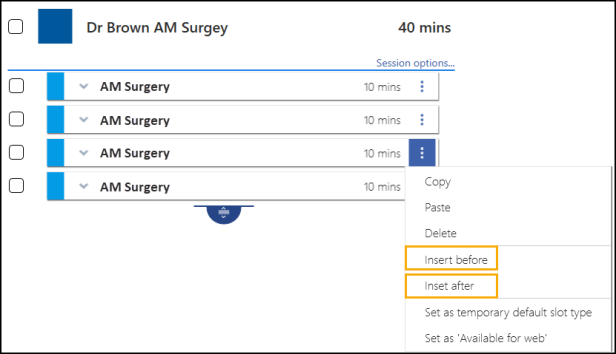
Refresh Locks view on Extension Plan
A new Padlock icon  is now available on the Extension plan screen.
is now available on the Extension plan screen.
When selected, the book owners on the Extension plan screen will refresh and any active locks will display.